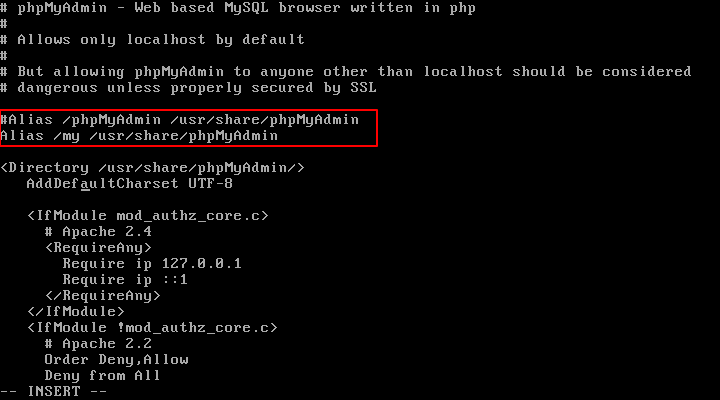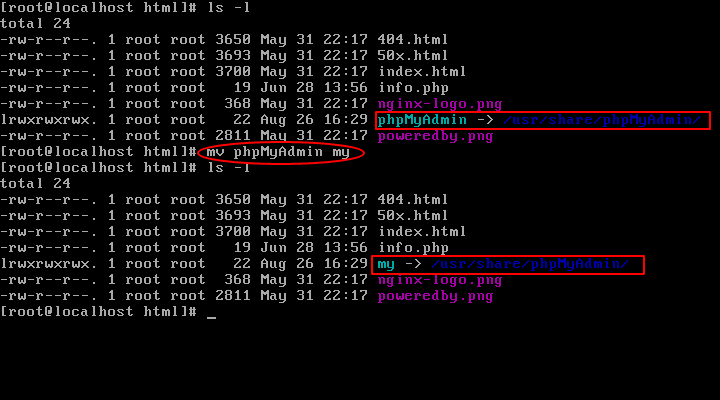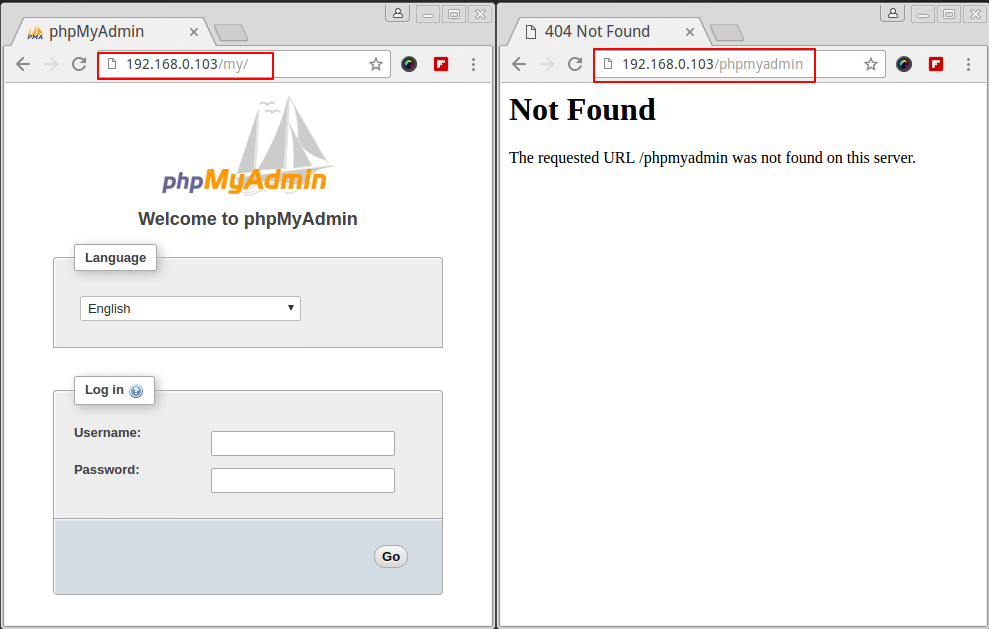Adding access via port 99 is quick and easy
Add the port 99 to your Apache2 configuration. Edit /etc/apache2/ports.conf. Add the directive Listen 99:
# If you just change the port or add more ports here, you will likely also
# have to change the VirtualHost statement in
# /etc/apache2/sites-enabled/000-default.conf
Listen 80
Listen 99
Listen 443
Listen 443
# vim: syntax=apache ts=4 sw=4 sts=4 sr noet
This adds port 99 to the available access. To disable port 80 where you can only have access via port 99, comment out or remove the Listen 80 from the configuration.
Disabling the default port is a little more detailed
In most circumstance, disabling the default port 80 isn't necessary.
If you have other sites that you need to have access to port 80 and the Listen directive to that Virtualhost.
Alternatively, you could restrict Phpmyadmin to only one specific port by creating a Phpmyadminversion host and use the Listen 99 directive to that virtual host.
Details for creating a virtual host for Apache2 can be found
here:
Make a symbolic link to
/usr/share/phpmyadmin the virtualhost
document root.
https://www.tecmint.com/change-secure-phpmyadmin-login-url-page/
By default, the login page of phpmyadmin is located at http:///phpmyadmin. The first thing that you will want to do is changing that URL. This will not necessarily stop attackers from targeting your server, but will lower the risks of a successful break-in.
This is known as security through obscurity and while some people would argue that it is not a safe measure, it has been known to both discourage attackers and to prevent break-ins.
To do it in Apache or Nginx Web servers, follow the instructions as explained below:
Change PhpMyAdmin Login Page in Apache
open /etc/httpd/conf.d/phpMyAdmin.conf if in CentOS or /etc/phpmyadmin/apache.conf in Debian and comment out the line(s) beginning with Alias.
------------ On CentOS/RHEL and Fedora ------------
# vi /etc/httpd/conf.d/phpMyAdmin.conf
------------ On Debian and Ubuntu ------------
# /etc/phpmyadmin/apache.conf
Then add a new one as follows:
# Alias /phpmyadmin /usr/share/phpmyadmin
Alias /my /usr/share/phpmyadmin
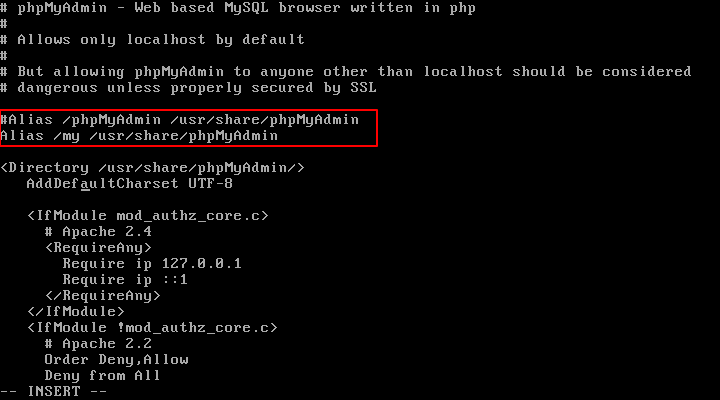
PhpMyAdmin Change Alias
The above will allow us to access the phpmyadmin interface via http:///my. Feel free to change the Alias above if you want to use another URL.
In the same file, make sure the Require all granted directive is included inside the Directory /usr/share/phpmyadmin block.

PhpMyAdmin Allow Access
In addition, make sure Apache reads the phpmyadmin configuration in Debian/Ubuntu:
------------ On Debian and Ubuntu ------------
# echo "Include /etc/phpmyadmin/apache.conf" >> /etc/apache2/apache2.conf
Finally, restart Apache to apply changes and point your browser to http:///my.
------------ On CentOS/RHEL and Fedora ------------
# systemctl restart httpd
------------ On Debian and Ubuntu ------------
# systemctl restart apache2
Change PhpMyAdmin Login Page in Nginx
On the Nginx web server, we just need to create a symbolic link of PhpMyAdmin installation files to our Nginx document root directory (i.e. /usr/share/nginx/html) by typing the following command:
# ln -s /usr/share/phpMyAdmin /usr/share/nginx/html
OR
# ln -s /usr/share/phpmyadmin /usr/share/nginx/html
Now we need to change the URL of our phpMyAdmin page, we simply need to rename the symbolic link as shown:
# cd /usr/share/nginx/html
# mv phpmyadmin my
OR
# mv phpMyAdmin my
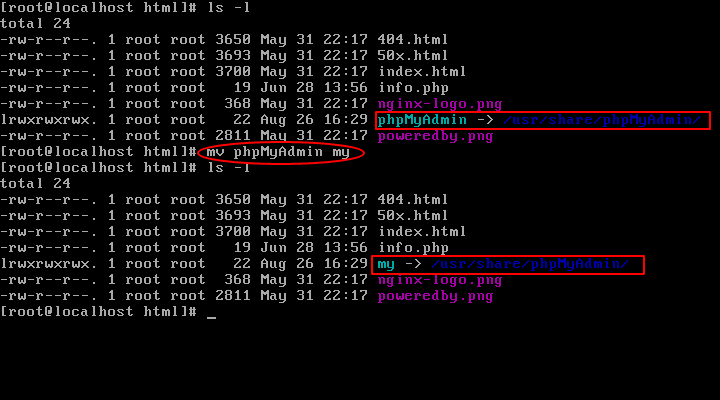
Change PhpMyAdmin Url in Nginx
Finally, restart Nginx and PHP-FPM to apply changes and point your browser to http:///my.
------------ On CentOS/RHEL and Fedora ------------
# systemctl restart nginx
# systemctl restart php-fpm
------------ On Debian and Ubuntu ------------
# systemctl restart nginx
# systemctl restart php5-fpm
It should open the phpmyadmin interface (as shown in the image below), whereas http:///phpmyadmin should result in a Not Found error page.
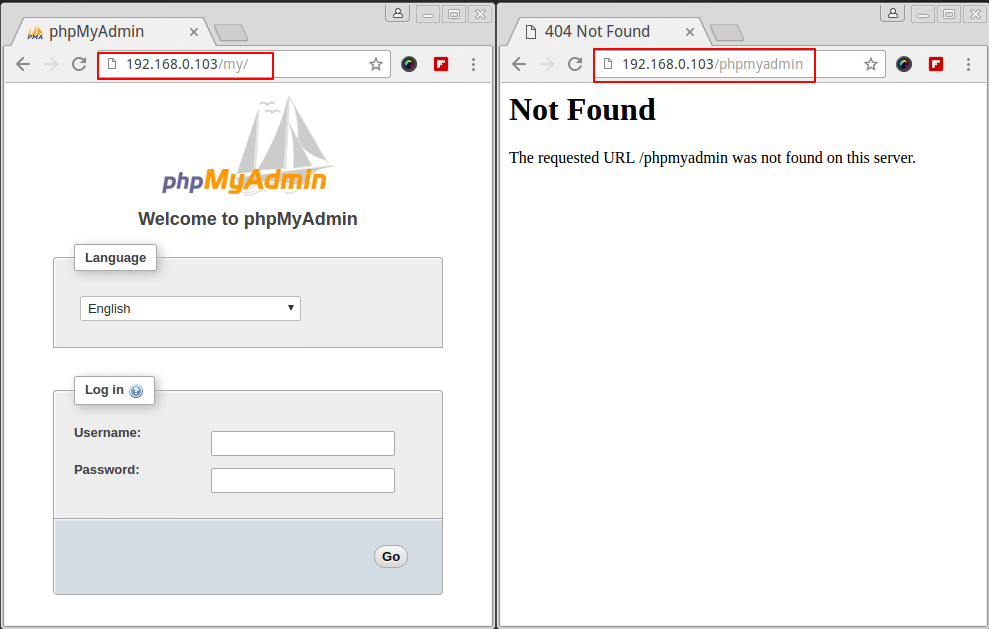
Secure PhpMyAdmin Login Page
Do not login using the database
root user’s credentials yet. You don’t want those credentials going through the wire in plain text, so in the next tip we will explain how to
setup a self-signed certificate for PhpMyAdmin login page.