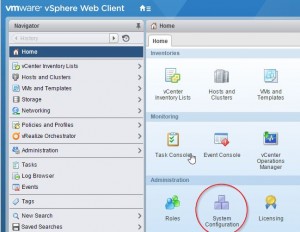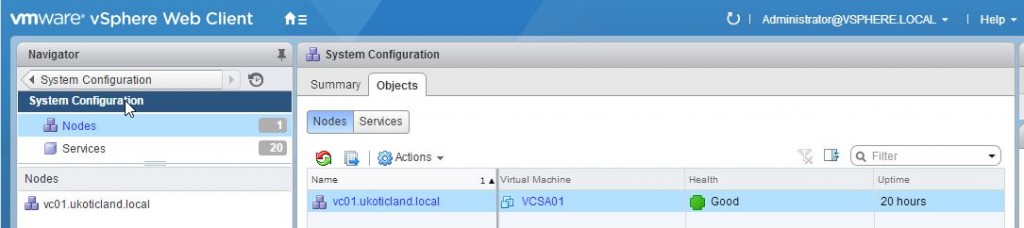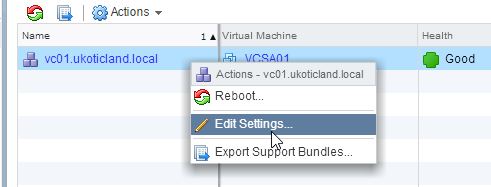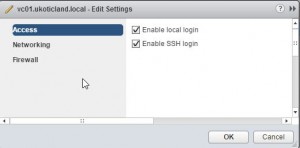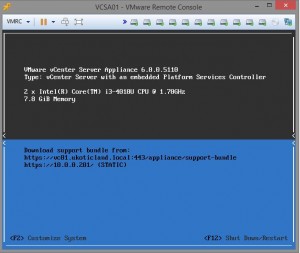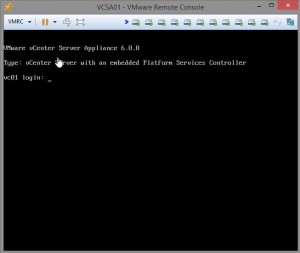How to Reset
vCenter SSO password for the VCSA appliance
To reset the
vCenter SSO password, You need to remember the root credentials of the PSC
or vCenter Server Appliance.
1.Login to
Platform Services Controller or vCenter Server with Embedded Platform Services
Controller Appliance using SSH as root user
2. Run this
command to enable access the Bash shell:
shell.set --enabled true
3.Type shell and
press Enter. Enter the below command
/usr/lib/vmware-vmdir/bin/vdcadmintool
4. Press 3 to
choose the Reset Password option. When prompted for the Account UPN,
enter User@vSphere_Domain_Name.local
In my case, it is administrator@vsphere.local.
In my case, it is administrator@vsphere.local.
If your vSphere
Domain name is customized, provide the customized domain name. A random
password will be generated for the VCenter SSO admin account.
5. Log in to
vSphere Web Client using the vCenter SSO admin account with the generated
password. Select the Change Password option under the logged
in Username